Mobile Access
NOTE: Remember to click the Save button to commit the changes.
Enable Mobile Web Access for a User
To enable a user's Mobile Web Access:
-
Select Setup and Manage.
-
Double-click User IDs to display a list of users in the right pane.
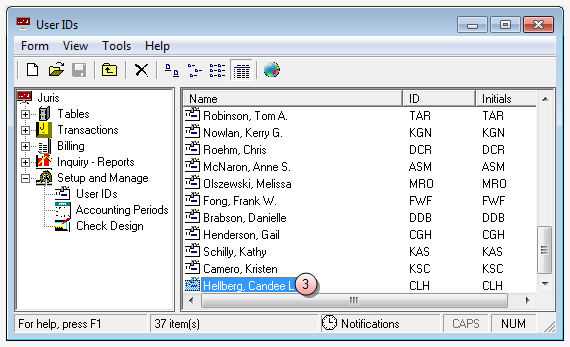
-
Double-click on the user for whom you want to set Mobile Web Access capabilities.
The User IDs\[user ID] window opens.
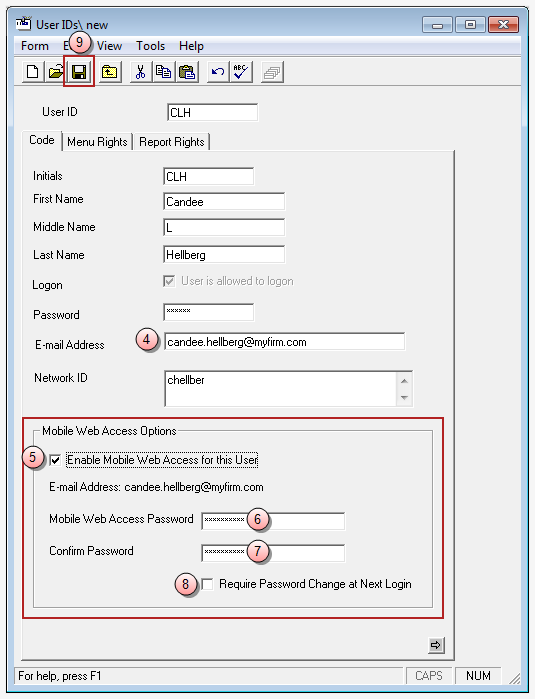
- In the E-mail Address box, ensure that a valid email address is entered. If not, enter the email address.
-
Click the Enable Mobile Web Access for this User check box to check (select) it.
A check mark indicates that you want to turn on Mobile Web Access for this user.
- In the Mobile Web Access Password box, type in a password for this user following the Mobile Web Access Password Rules found below.
- In the Confirm Password box, re-type the same password as in step 6.
-
Optionally, click the Require Password Change at Next Login, if you want to require that the user changes their Mobile Access Password the next time they log into Juris.
A check indicates that you want to require that the user change this password on their next login.
-
Click the Save button.
The user now has Mobile Web Access capabilities.
Mobile Web Access Password Rules
Below are the set of rules to follow when changing your Mobile Web Access password.
- Your password must be between 8 and 16 characters long.
-
Your password must contain characters from 3 of the 4 following categories:
-
Include one or more uppercase characters (A-Z)
-
Include one or more lowercase characters (a-z)
-
Include one or more numbers (0 -9)
-
Include one or more of the following characters: ! @ # $ % ^ & * ( ) ~ _ - + = { [ ] } | \ : ; " ' < , > . ? /
-
- Your password must not contain any spaces.
- Your password must not contain your User ID.
- Your password cannot be the same as any of your previous five passwords.
Disable Mobile Web Access for a User
To disable a user's Mobile Web Access:
-
Select Setup and Manage.
-
Double-click User IDs to display a list of users in the right pane.
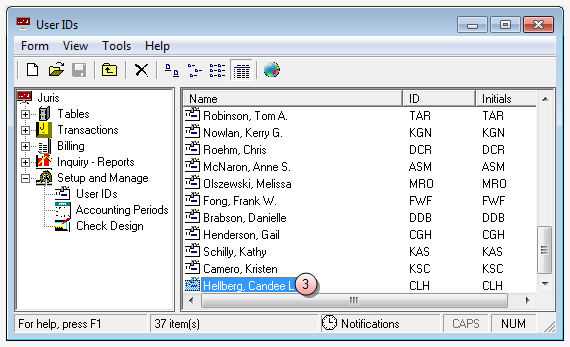
-
Double-click the user name to open the User IDs\[user ID] window.
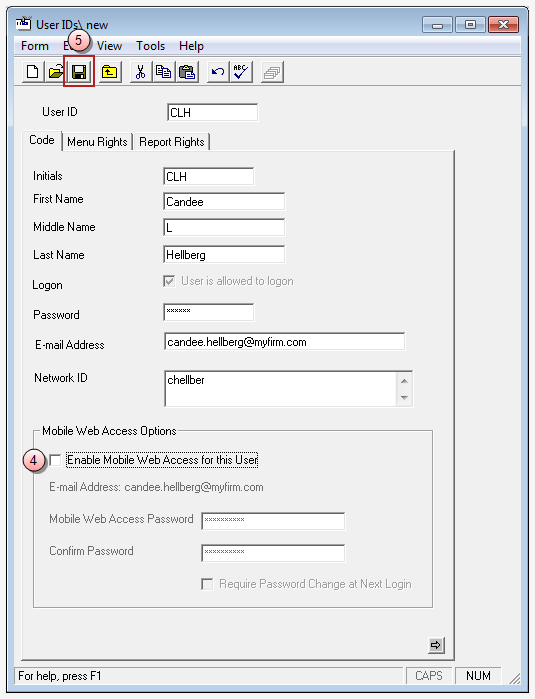
-
Click the Enable Mobile Web Access for this User check box to un-check (deselect) it.
A blank check box indicates that you want to turn off Mobile Web Access for this user.
-
Click the Save button.
The user's Mobile Web Access capabilities are now removed.
Related information
Related tasks